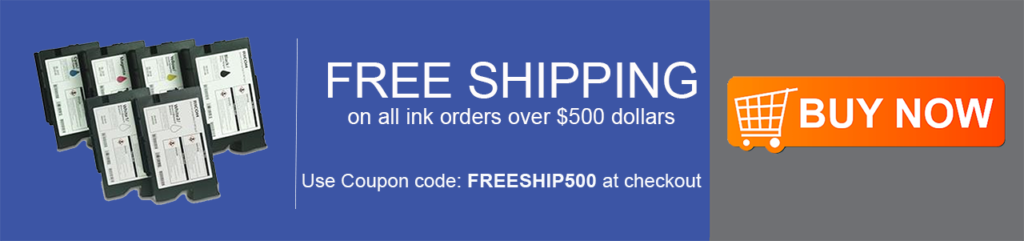Video: Learn how to print direct-to-film (DTF) on the DTG-C Model X
In a recent blog post, we showed you the steps to print direct-to-film on the Epson F2100 DTG printer. Of course you can also print DTF on our new DTG-C Model X DTG printer. So we decided to provide the step by step tutorial for DTF on the Model X as well.
Before we show you how, let’s recap why you’d want to use a DTG printer for DTF. Here are just a few reasons DTG owners have started adding DTF to their arsenal of services:
- No pretreatment required. Even when using white ink!
- Use less ink with same results.
- Same print resolution with similar feel and wash fastness as DTG.
- Print designs in advance, then simply heat press on garment when ordered.
- Expanded materials options. DTF film can be applied to poly, rayon and other surfaces that are not typically compatible with DTG prints.
These are just a few of the reasons to try out DTF for yourself. Printing directly to the garment is still a faster and cleaner process, but now you can choose which process fits the job without buying more equipment!
Now let’s look at how it’s done.
DTF Supplies for the DTG-C Model X Printer

If you want to get started printing DTF on your Model X, you just need a couple supplies. Head over to the DTG Connection store to pick up some transfer sheets and white powder. We even have a FREE sample kit so you can try it out.
How to Prepare Graphics for DTF Printing
Required Tools:
Things Needed?
Steps to Set Up DTF Graphic File



Printing Direct-to-Film (DTF) on the Model X
Required Tools:
Things Needed?
Steps to Print DTF on the Model X Printer