Did you know that you can use your Epson F2100 DTG printer or the DTG-C Model X to print direct-to-film sheets? It’s actually easier than you might think without modifying your machine with this simple hack. Watch the video below to see how we do it. But before we show you how, you might ask why you’d want to use a DTG printer for DTF. Here are just a few reasons DTG owners have started adding DTF to their arsenal of services:
- No pretreatment required. Even when using white ink!
- Use less ink with same results.
- Same print resolution, feel and wash fastness as DTG.
- Print designs in advance, then simply heat press on garment when ordered.
- Expanded materials options. DTF film can be applied to poly, rayon and other surfaces that are not typically compatible with DTG prints.
These are just a few of the reasons to try out DTF for yourself. Don’t get us wrong, DTG is still a bit faster and cleaner process, but now you can choose which process fits the job without buying more equipment!
Now let’s look at how it’s done.
DTF Supplies for the DTG-C Model X Printer

If you want to get started printing DTF on your Model X, you just need a couple supplies. Head over to the DTG Connection store to pick up some transfer sheets and white powder. We even have a FREE sample kit so you can try it out.
Steps to print DTF using an Epson F2100
Required Tools:
Things Needed?
Steps to Set Up DTF Graphic File
We’ve created an additional blog post for instructions on printing DTF on the DTG-C Model X printer here.

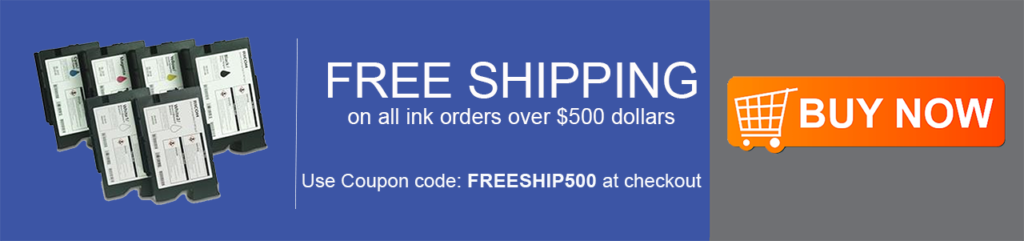




Great presentation. Still need to know how to design the Transfers on Computer. Thanks
John. You can design your graphics with any design software such as Photoshop or CorelDRAW. Output put the file as a transparent PNG file. Then you can follow the instructions in the video to flip the graphic for the DTF process.